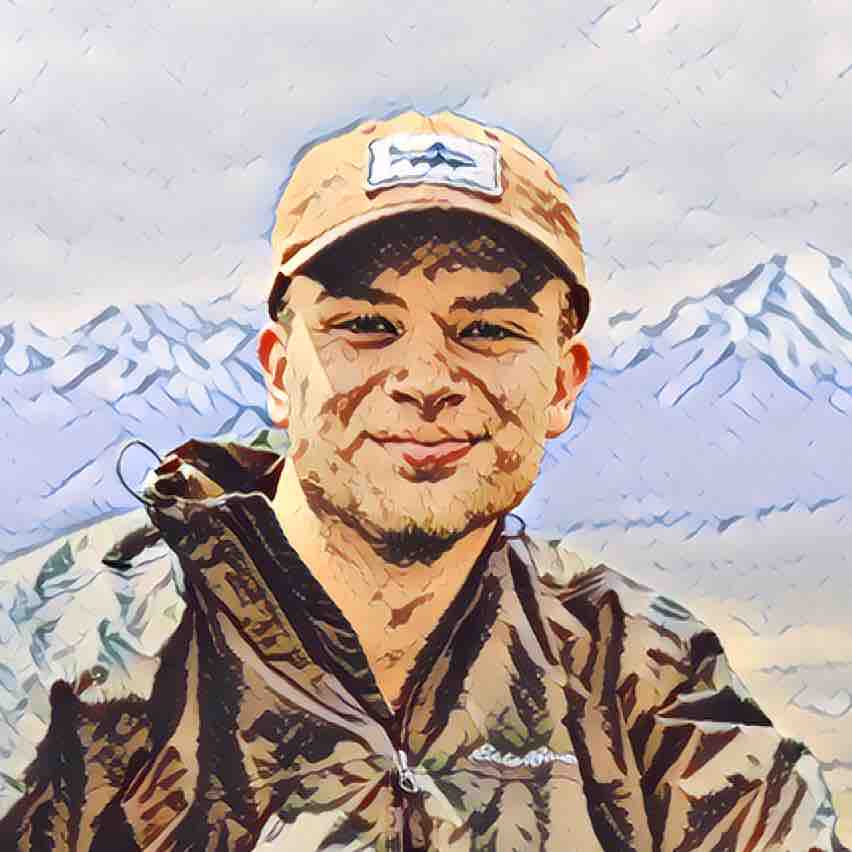Launching an NFT can feel overwhelming, especially if it's your first time. TradePort's No Code Launchpad offers the most straightforward and user-friendly solution for any artist, project, or company looking to mint an edition onchain. In this step-by-step guide, we’ll walk you through the process.
First of all, what's an edition?
An edition is a type of NFT where multiple copies of the same artwork or digital asset are produced. Unlike a one-of-one NFT, where only a single copy exists, editions can consist of a set number of identical tokens. For example, if you want to sell 50 copies of your latest song, that would be classified as an edition. Editions are often categorized as "limited" or "open" depending on whether or not the supply is capped. On TradePort's No Code Launchpad, you'll have the ability to create either limited or open editions.
How to Launch Your Next Edition
Step 1: Navigate to TradePort’s "Create Launch" Section
Begin your journey by connecting your wallet to TradePort and heading to the top left corner of the screen. Click on “Create Launch” to initiate the process of bringing your creation to life.

Step 2: Upload Your Media File
In the editions section, you’ll be prompted to upload your media file, the heart of your NFT creation. This media file could include an image, video, or audio file.

Step 3: Create the Collection
The collection will house your edition. Once the collection is created, you'll be able to add future editions to create a series. Inside the collection section, you will define the percentage that you will receive from secondary sales. The default is set to 5%, but you have the flexibility to adjust it. The royalty recipient address is automatically connected to the wallet you used to sign in.
Step 4: Name and Describe Your NFT
Personalize your NFT by giving it a name and providing a brief description. This step adds character and context to your creation, making it more appealing to potential collectors.

Step 5: Edition Type and Pricing
Edition size is where you set the supply. A fixed edition will allow you to input a supply cap. An open edition will have an unlimited supply for the time duration of your choosing. You also have the option to create a 1:1 if you'd like the piece to be individual and unique. Afterward, name your price and mint duration.

Step 6: Advanced Options
Click on "Advanced Options" for even more ways to customize your NFT edition such as the start and end times of the mint or creating a per-wallet mint limit. The Auto Reserve Interval allows you mint NFTs to your treasury. If you enter 5 as the interval that means that every 5th NFT will be minted to your treasury wallet. Click on "Add Property" under "Attributes" to highlight specific features or characteristics that make your NFTs stand out.

Step 7: Review and Confirm Take a moment to review all the details you’ve input. Once satisfied, confirm your choices to finalize the minting process.

Congratulations! Your art is now set to be minted and shared with the world. Visit the “Launches” section to see your creation and invite your community to start minting your NFTs.
Head over to the launchpad to kick off your first edition today! If you have questions or need assistance, the TradePort team is readily available on Twitter and Discord.